The On-Demand iPhone Password Generator You Didn’t Know You Needed
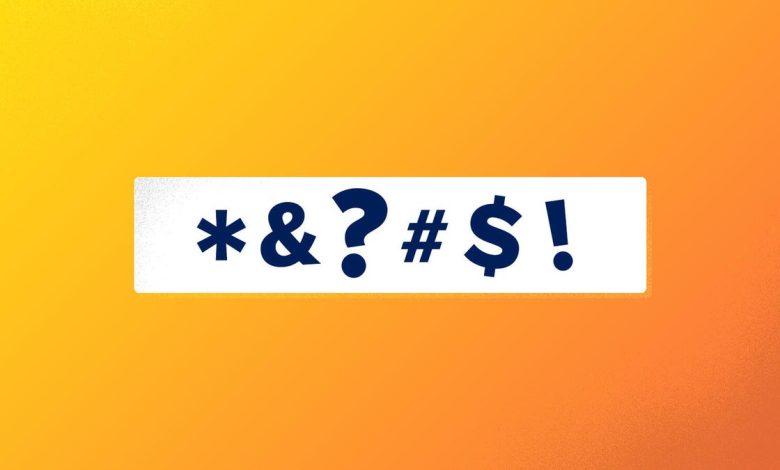
Although the tech giants hope to introduce a a passwordless future in the form of passwordswe are not close yet and strong passwords are something you will need until that future comes.

If you have iPhone in your pocket, then you can rely on the iCloud Keychain password generator to conveniently create and store your passwords. It works great for the most part, but it’s limited in how and when you can create a password, leaving you to create your own sometimes. This can be easily accomplished using a password generator in your web browser, but there is an easier way to do this with a direct shortcut.
With Generate Password Shortcut, you’ll always have a destination for creating secure passwords without the limitations you encounter with iCloud Keychain. It’s free to download and we’ll show you all the ways you can use it below.
For more technical tips see how to improve reception on your iPhone or Android phone and the iPhone gesture you need to know.
Two-factor authentication adds another layer of security to your accounts by asking you to verify your identity via text or an app. However, the most secure 2FA option is with a physical key, like the one from Yubico, that you insert into your iPhone’s charging port. A hacker will need both your password and this key to access your 2FA-protected accounts.
Details
Download the password generator shortcut
Using the link below, download Generate password shortcut to your iPhone. This will automatically redirect you to the Shortcuts app — tap Add shortcut to download the shortcut to your phone. The Generate Password shortcut will then appear in your shortcut library.
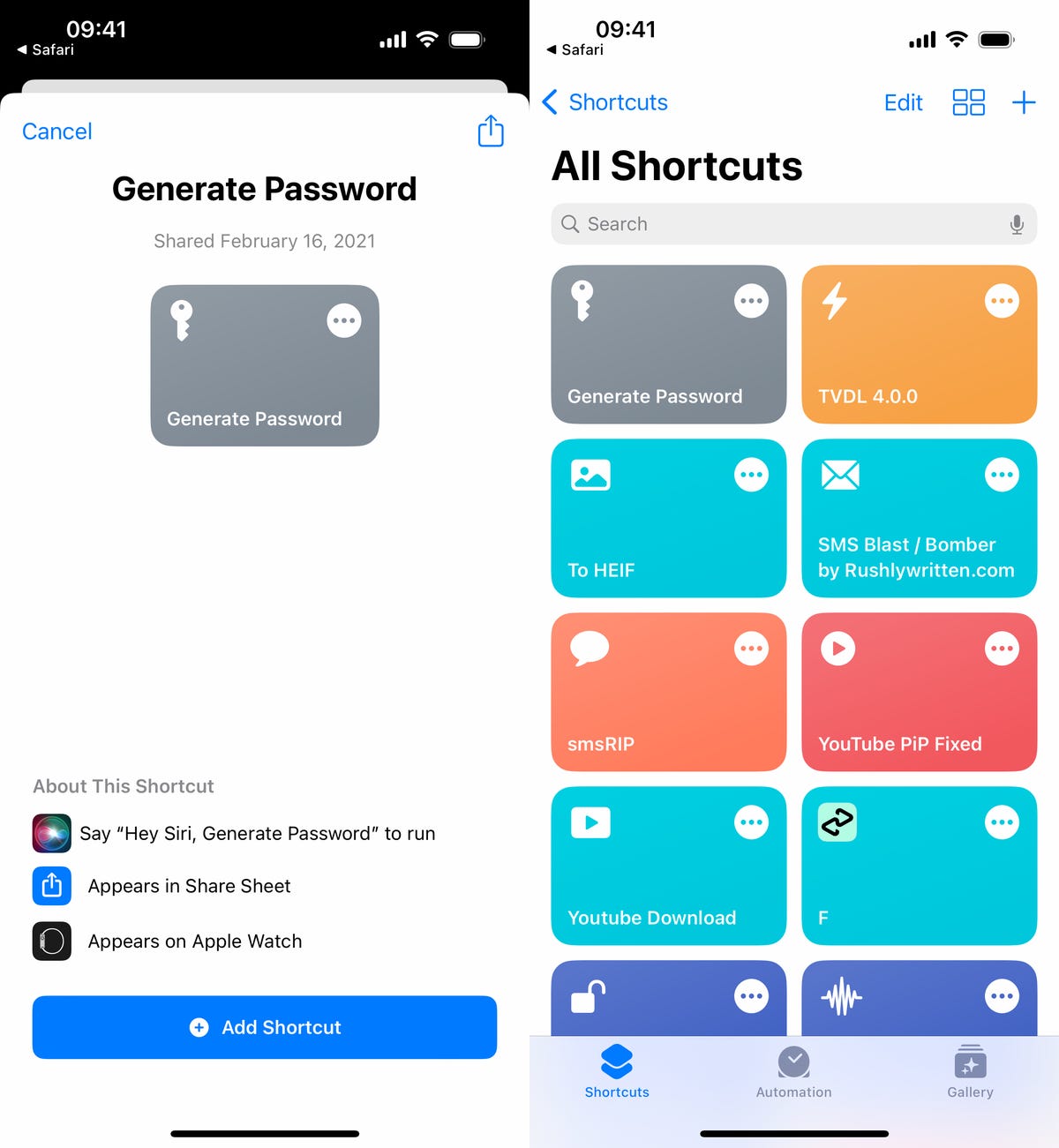
The password generation will be saved in the Shortcuts tab in the Shortcuts app.
Your on-demand iPhone password generator in action
Once the shortcut is installed, you can use Generate password to quickly create Apple-style passwords that are 20 characters long and include two dashes, an uppercase letter, and a number (“fevNaq-1zumki-gorfoc” is an example).
There are several ways to use Generate Password:
- Siri: Say “Hey Siri, generate a password.”
- Share sheet: Tap the share sheet in Safari or anywhere else, scroll down and tap Generate Password.
- Shortcuts: Tap the Generate Password shortcut directly in the Shortcuts app.
- Tap back: Go to Settings > Accessibility > Touch > Tap back and select the Generate Password shortcut. You can then tap the back of your iPhone to launch the shortcut.
The first time you run Generate Password, you’ll be asked to give the shortcut access to your clipboard. A hit Allows to do it. From now on, every time you run Generate Password, a password will be generated and automatically copied to your clipboard. You’ll also see a notification showing you the password. A hit Done when you finish
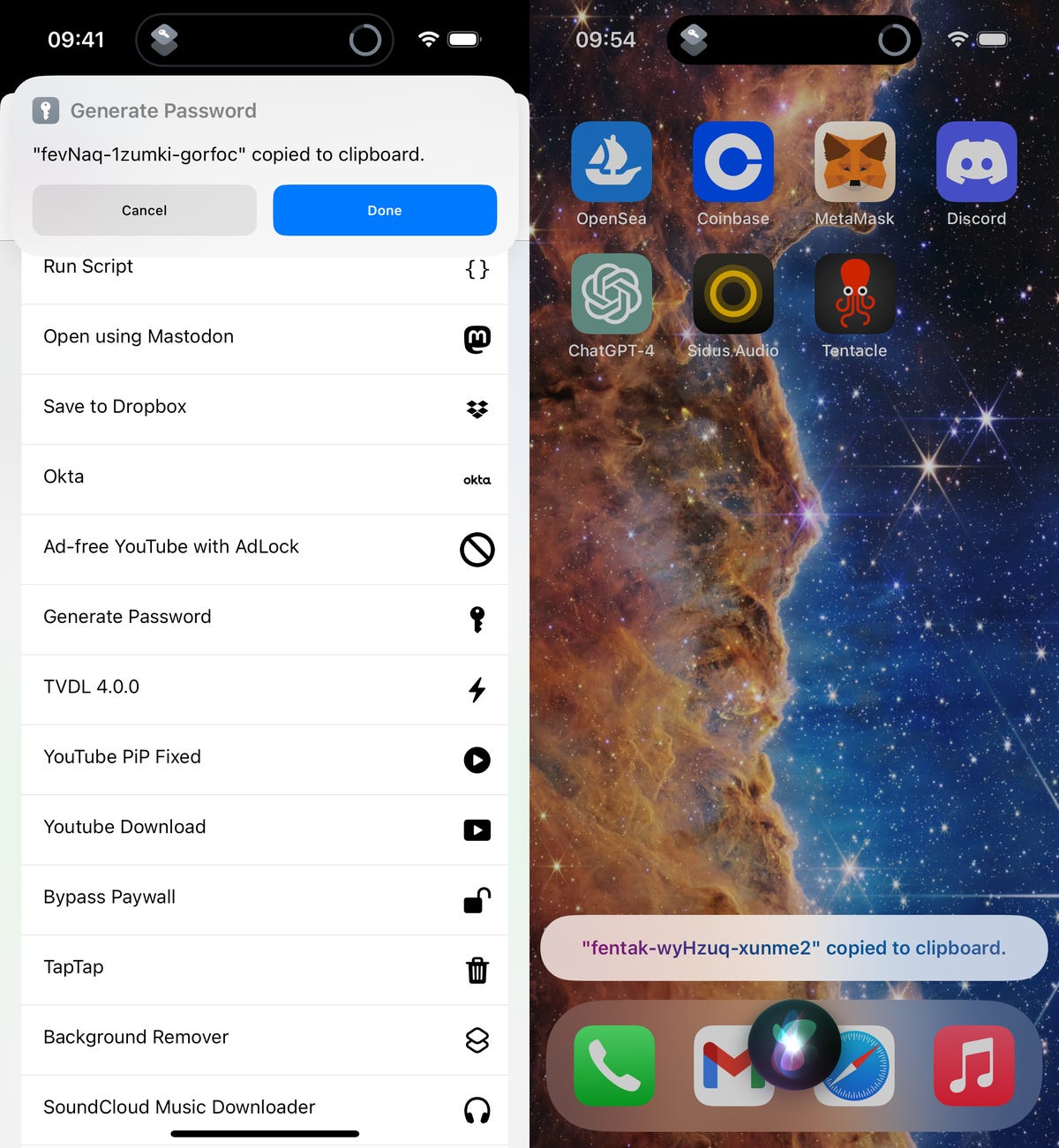
Password generation via Share Sheet (left) and Siri (right).
The password will expire from your clipboard after 10 minutes, so make sure you use it relatively quickly, otherwise you’ll need to generate a new password. You can press down in any text field and press Paste it to enter the password from your clipboard.
Need more tech tips? Do not miss two must-have iPhone battery hacks and the hidden iOS feature to make your iPhone calls sound better.





